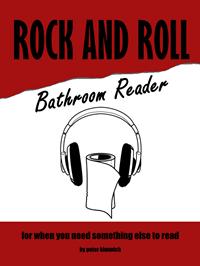If you are like me — a ridiculously uncoordinated typist whose most-used key is “backspace” — then the caps lock button on your keyboard is probably more of an irritating speed bump than a useful tool. In fact, after two or three accidental caps lock incidents in about 10 minutes, I found I’d rather just disable the thing. But how?
If you are like me — a ridiculously uncoordinated typist whose most-used key is “backspace” — then the caps lock button on your keyboard is probably more of an irritating speed bump than a useful tool. In fact, after two or three accidental caps lock incidents in about 10 minutes, I found I’d rather just disable the thing. But how?
This quick, very simple solution will disable your caps lock button completely, or just make it a little more difficult to use, ensuring you never again run over the accidental caps lock speed bump. In 3 steps, we will create a hotkey for that caps lock button that does … absolutely nothing. (Don’t worry, if you occasionally use it, we can also set up a separate hotkey for it, such as shift+capslock.)
Here we go.
1. Download AutoHotkey, just about the most useful program ever for creating efficiency. Go to AutoHotkey.com, click the orange “Download AutoHotkey” button in the upper right, and install the program (about a meg or so).
2. Create your first hotkey script, using the script they give you, by adding the following line:
Capslock::
This tells the program that when you hit capslock, it should do nothing. However, capslock will still work if you hit it in combination with the shift key, which is conveniently right next to it. If you also want to disable this combination, add this line:
+Capslock::
Save the script.
3. Run the program using the desktop icon it gave you during install.
That’s it. As long as AutoHotkey is running in the background, you are protected.
By the way, I could write chapters on all of the amazing things you can do with AutoHotkey, but that will be for a later post.